
Your Atlassian Solution Partner
Boost your Atlassian ROI with Design Industries (DI), your trusted Atlassian Solution Enterprise Partners. We build high-performance systems—like a Formula One car for your operations—powered by Atlassian software. Acting as your pit crew, we handle everything from quick upgrades, training, and adding workflows to long-term projects, continuous improvement, and license support. Fast, seamless, and fully remote, DI keeps your collaboration systems at peak performance.
.png?width=2000&height=1694&name=DI%20Image%20(1).png)
What can we help you with?
Businesses know that for a competitive edge, you need to support people with the best productivity tools.
-

Atlassian Support
Need help integrating Atlassian software into your team? We have proven implementation strategies that help you get up and running as fast as possible.
-
.png?width=48&height=48&name=Atlassian%20Logo%20marks%20(1).png)
Jira Support
Atlassian’s Jira is a powerful project management tool designed to keep track of important tasks and who is doing them. It skyrockets both productivity and efficiency.
-
.png?width=48&height=48&name=Atlassian%20Logo%20marks%20(2).png)
Confluence Support
Atlassian’s Confluence software offers knowledge management solutions, intranets and collaboration portals for businesses and organisations both big and small. -

Atlassian Training
Having inside knowledge about how the tools work and how to avoid common and costly mistakes will give your staff the confidence to be innovative and productive.
Our Partners
Design Industries, an accredited Atlassian Solution Partner, offers expert support with certified staff and direct access to Atlassian engineers. We simplify vendor relationships by managing support requests and resolving issues, so you can focus on what you do best.
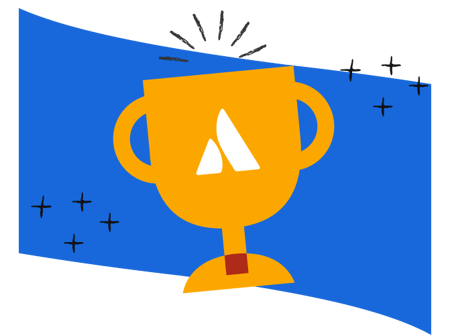
.png)
Meet some of our other partners
Resources
Explore our curated collection of articles, whitepapers, and videos on Atlassian tools, Agile practices, and business strategy—designed to help you maximize your Atlassian environment.
Our Clients
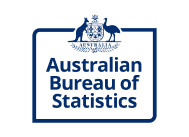
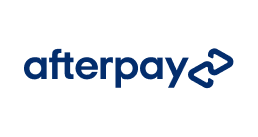

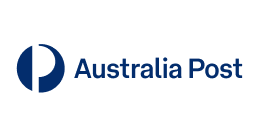

.png?width=258&height=137&name=Frame%20235%20(1).png)
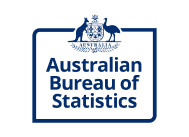
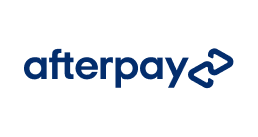

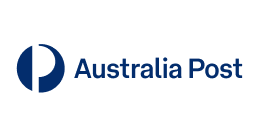

.png?width=258&height=137&name=Frame%20235%20(1).png)
TESTIMONIALS
-
"Design Industries are dynamic and great at tailoring Atlassian. We've worked with them for years; I'm always confident they can support our development with enthusiasm, professionalism & benchmark support."
Matt Lecchi
Global IT Operations Manager, Swisse Wellness -
"Michael and the Design Industries team have done an incredible job managing the scope and stand-up of our Atlassian instance. The rigour and detail in their process and documentation is incredible."
Dave Keating
Chief Operating Officer, Clemenger BBDO -
"We reduced a number of tools across regions that caused miscommunication and inefficiency, bringing everyone into a single platform. By using the DI Configuration Patterns, we rapidly scaled Atlassian from 500 to 7,000 users, at the bare minimum doubling the efficiency of out teams, who are working on corer bank payment systems such as our .com."
Paul Anastasopoulos
Platform Manager, ANZ
Frequently Asked Questions
Can’t find what you need? Check out our FAQ or go to our Support Center or Contact us.
.png?width=211&height=52&name=Logos%20(1).png)
.png?width=235&height=76&name=Atlassian%20Partner%20Logo%20(2).png)


.png?width=1200&length=1200&name=Frame%20201%20(2).png)
.png?width=1200&length=1200&name=Frame%20203%20(2).png)





